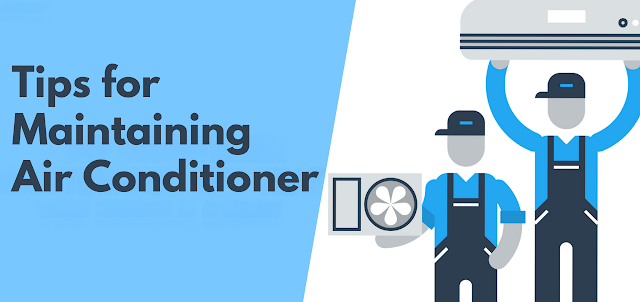Microphones are essential tools in various settings, from professional studio recordings to live events, podcasts, and virtual meetings. However, using a microphone incorrectly can lead to poor sound quality, unwanted feedback, and a frustrating experience for both the speaker and the audience. In this blog post, we’ll explore the best practices for using microphones effectively in different environments.
1. Choosing the Right Microphone for the Setting
Different microphones are designed for different purposes. Selecting the right microphone for your needs ensures optimal performance.
Dynamic Microphones – Ideal for live performances and loud environments due to their durability and ability to handle high sound pressure levels.
Condenser Microphones – Best suited for studio recordings, podcasts, and voiceovers, as they capture a wider frequency range and detailed sound.
Lavalier (Lapel) Microphones – Perfect for presentations and interviews where hands-free operation is required.
Shotgun Microphones – Commonly used in filmmaking and broadcasting for capturing sound from a distance while minimizing background noise.
2. Proper Microphone Placement
Positioning a microphone correctly can significantly improve audio quality and reduce unwanted noise.
For Vocal Performances: Keep the microphone about 6-12 inches from your mouth. Holding it too close can cause distortion, while being too far may reduce clarity.
For Podcasts and Voiceovers: Position the microphone at a 45-degree angle to reduce plosive sounds (e.g., "p" and "b" sounds).
For Lapel Microphones: Clip it near the chest area, avoiding clothing rustling or obstructions that may muffle sound.
For Video Production: Use a boom pole to position shotgun microphones just outside the camera frame, aimed directly at the subject.
3. Managing Background Noise and Echo
Background noise and echo can negatively impact sound quality. Here’s how to minimize them:
Choose a Quiet Environment: Reduce external noises by closing windows, turning off fans, and minimizing movement.
Use Acoustic Treatments: Soft materials like carpets, curtains, and foam panels can help absorb sound and reduce echo.
Utilize Noise Reduction Tools: Many modern microphones and software tools come with built-in noise reduction features.
4. Avoiding Feedback and Distortion
Microphone feedback occurs when amplified sound loops back into the mic. Prevent this issue with the following steps:
Keep the Microphone Away from Speakers: Position microphones away from loudspeakers to prevent sound from re-entering the mic.
Adjust Gain Levels Properly: Avoid setting the gain too high, as it can cause distortion and feedback.
Use Directional Microphones: These are designed to capture sound primarily from one direction, reducing background noise and feedback.
5. Proper Handling and Maintenance
Taking care of your microphone ensures longevity and consistent performance.
Handle with Care: Avoid dropping or banging the microphone, as sensitive components can get damaged.
Store Properly: Keep microphones in protective cases or pouches when not in use.
Clean Regularly: Wipe down microphone grilles and windscreens to prevent dust and moisture buildup.
Use Pop Filters and Windscreens: These accessories help minimize plosive sounds and protect the microphone from moisture.
6. Using Microphones for Virtual Meetings and Streaming
With the rise of virtual communication, having clear audio is crucial for effective meetings and live streams.
Use a Dedicated Microphone: Built-in laptop microphones often produce poor sound quality. A USB or XLR microphone provides much better clarity.
Test Your Audio Setup: Before starting a meeting or stream, conduct a quick sound check to ensure everything is working properly.
Mute When Not Speaking: This reduces background noise and prevents unintended interruptions.
7. Best Practices for Outdoor and Live Event Microphone Use
Outdoor and live settings present unique challenges, but proper techniques can improve sound quality.
Use Windshields and Windscreens: These reduce wind noise and help maintain clear audio.
Employ Wireless Microphones Carefully: Ensure proper frequency selection to avoid interference.
Monitor Audio in Real-Time: Using headphones or in-ear monitors allows you to catch and correct sound issues immediately.
Conclusion
To achieve clear, high-quality sound, it's essential to choose the right microphone, position it correctly, and follow best practices for different settings. Whether you're recording in a studio, speaking at an event, or hosting a virtual meeting, proper microphone use ensures professional-grade audio. Investing in quality equipment from Star Tech can further enhance your sound experience. Take care of your gear and apply the right techniques to deliver crisp, professional audio every time.